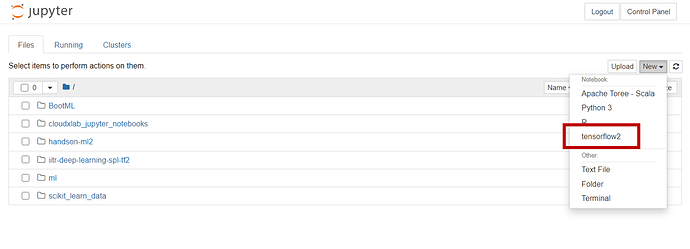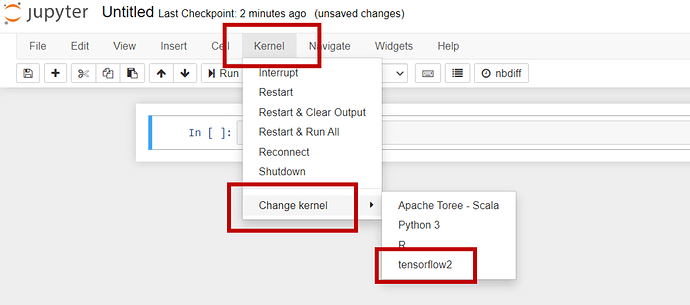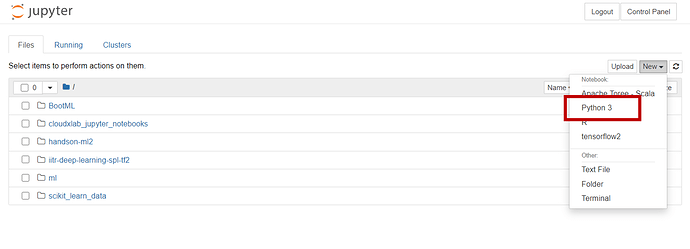Tensorflow 2 is now available in our lab. You would be able to avail both Tensorflow 1, and Tensorflow 2 in our lab. Here is how you can use it:
1. Create new Jupyter notebook in Tensorflow 2
a. Login to your lab
b. Open Jupyter
c. On the right side of the screen, click New, and then click on tensorflow2
2. Open an existing Jupyter notebook in Tensorflow 2
a. Login to your lab
b. Open Jupyter
c. Open the existing Jupyter notebook by clicking on it
d. In the Jupyter notebook click on Kernel -> Change kernel -> tensorflow2 from the menu
3. Create new Jupyter notebook in Tensorflow 1
a. Login to your lab
b. Open Jupyter
c. On the right side of the screen, click New, and then click on Python 3
4. Open an existing Jupyter notebook in Tensorflow 1
a. Login to your lab
b. Open Jupyter
c. Open the existing Jupyter notebook by clicking on it
d. In the Jupyter notebook click on Kernel -> Change kernel -> Python 3 from the menu