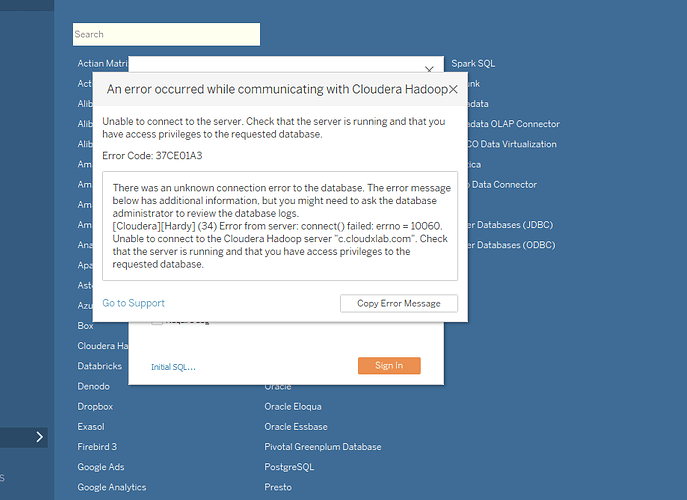Hi Cloudxlab Team
Am not able to connect to Hive using Tableau.
Here is error
An error occurred while communicating with Hortonworks Hadoop Hive.
Unable to connect to the server. Check that the server is running and that you have access privileges to the requested database.
Error Code: 37CE01A3
There was an unknown connection error to the database. The error message below has additional information, but you might need to ask the database administrator to review the database logs.
[Hortonworks][DriverSupport] (1110) Unexpected response received from server. Please ensure the server host and port specified for the connection are correct and confirm if SSL should be enabled for the connection.
Unable to connect to the Hortonworks Hadoop Hive server ‘c.cloudxlab.com’. Check that the server is running and that you have access privileges to the requested database.
Could you please help in resolving issue.
Thanks and regards
Sayeef