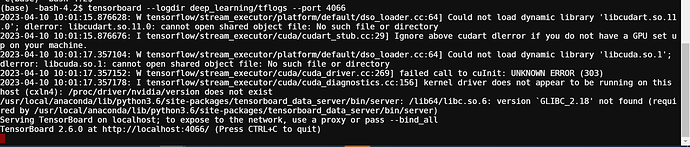Here are the steps you need to follow to start the Tensorboard server in your lab:
-
Open your web console and login using your credentials
-
Type the following code (do not forget to hit enter after every line):
export PATH=/usr/local/anaconda/bin:$PATH
source activate root
tensorboard --logdir deep_learning/tflogs --port 4066
Please remember that the port number has to be between 4040 and 4140. If you get an error saying "Tensorboard could not bind to port 4066, it was already in use", simply use another port number within this range. If you have performed these steps successfully, you would get a prompt on your screen which would look something like the following:
Tensorboard 1.14.0 at http://cxln5:4066 (Press CTRL+C to quit)
Please note that the port number would be the port number you selected, and cxln5 might be different.
- Now open another tab on your browser and go to the following URL:
http://f.cloudxlab.com:4066
Depending on your account details, you might need to replace f.cloudxlab.com with e.cloudxlab.com, this would be same as the letter present in the URL of your web console. Once you hit enter, your Tensorboard would open on this tab.